Cold Fusion Administrator–Unable to browse the server
When adding datasources to the Cold Fusion Administrator, one might encounter the following error:
Solution
The browse server functionality uses the RDS server in Cold Fusion. I wish they would display a huge warning during installation to warn users that without RDS, they will be unable to do a lot of tasks which they could in the previous versions (previously RDS ran as a separate windows service – and was NOT required to add datasources to your Cold Fusion administrator). Be that as it may, enabling RDS is a simple matter to two tweaks to your web.xml file (under ColdFusion9\wwwroot\WEB-INF). Simple open up this file – and look for RDS. You will find two occurrences – both of them commented out – like the one shown below:
<!– begin RDS
<servlet id=”coldfusion_servlet_8789″>
<servlet-name>RDSServlet</servlet-name>
<display-name>RDS Servlet</display-name>
<servlet-class>coldfusion.bootstrap.BootstrapServlet</servlet-class>
<init-param id=”InitParam_103401311065856789″>
<param-name>servlet.class</param-name>
<param-value>coldfusion.rds.RdsFrontEndServlet</param-value>
</init-param>
</servlet>
end RDS –>
Just uncomment these two occurrences, save your web.xml and restart the Cold Fusion server. That should allow you to browse your server – and add datasources to your cold fusion administrator
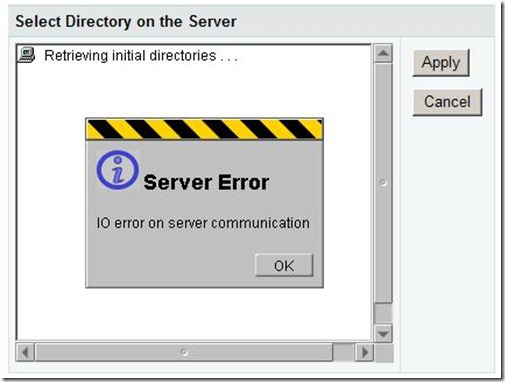
Leave a Reply