Enabling ports in Windows Firewall (for SQL Server Access)
If you are having trouble connecting to a newly created default instance on SqlServer , try this msdn article (it DOES seem to contain every possible thing that could be wrong). In my case, it was a simple firewall issue – by default Windows Servers DISABLE ports 1433 And 1434 for inbound connections. Enabling these by creating an INBOUND firewall rule seemed to fix my issue (when connecting from a client PC, DO NOT provide a port number – simply use the IP address in the management studio server name – e.g. 192.182.1.101 ).
-
On the Start menu, click Run, type WF.msc, and then click OK.
-
In the Windows Firewall with Advanced Security, in the left pane, right-click Inbound Rules, and then click New Rule in the action pane.
-
In the Rule Type dialog box, select Port, and then click Next.
-
In the Protocol and Ports dialog box, select TCP. Select Specific local ports, and then type the port number of the instance of the Database Engine, such as 1433 for the default instance. Click Next.
-
In the Action dialog box, select Allow the connection, and then click Next.
-
In the Profile dialog box, select any profiles that describe the computer connection environment when you want to connect to the Database Engine, and then click Next.
-
In the Name dialog box, type a name and description for this rule (e.g. SqlServer Inbound Port), and then click Finish.
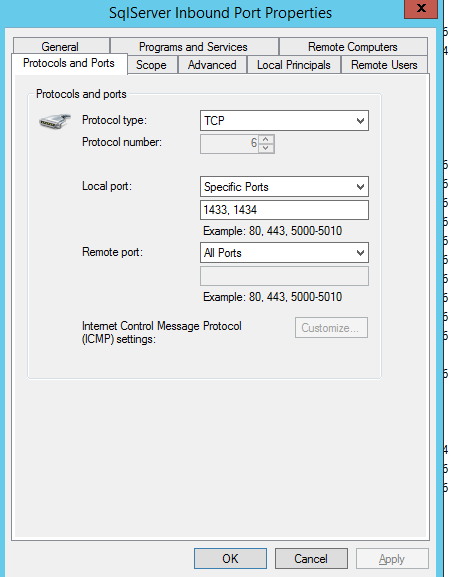
Leave a Reply