Installing and Configuring ColdFusion with IIS7
It has been 10 years since I did coldfusion development. What I liked most about CF was the ease of getting installed and started. It would take all of 15 minutes to fire up your CF Administrator – and ensure that it was working correctly through IIS (or whatever your web server of choice may be). Call me naïve, but inspite of the 10 year gap, I expected everything to install and configure seamlessly as before. I forgot the various ‘moving targets’ that the new installer for Cold Fusion would need to accommodate. These include:
- Cold Fusion moved to a J2EE server base
- Windows moved to a 64 bit OS
- IIS moved from 6.X to 7 – and from classic to integrated mode.
Some configuration Errors
The first error I encountered (after installing on a 64 bit Windows 7, IIS 7 system) is shown below. Turns out, this error pretty much captures all the changes that IIS7 incorporated. To workaround this error, you need to ensure that the following two components are installed in IIS7.
- ISAPI Extensions
- IIS Metabase and IIS 6 configuration compatibility.
Once I installed the two components above, I went ahead an un-installed the existing CF install. And re-installed it again. This time, the installer picked up the IIS components – and was able to successfully register the .cfm extension in the list of IIS handlers.
Details on fixing these errors
While the above two components helped me overcome my Cold Fusion installation issues, if you need more details, you can find them here.
http://www.codecurry.com/2009/09/installing-coldfusion-on-iis-7.html
Summary
Most certainly, the installation and configuration of Cold Fusion Server is not as seamless as I remember it being. In their defense, a lot of the issues stem from IIS 7.0’s paranoia (of not enabling a bunch of components by default). However, the workarounds, though simple, do require a fair amount of in-depth technical (especially IIS) knowledge.
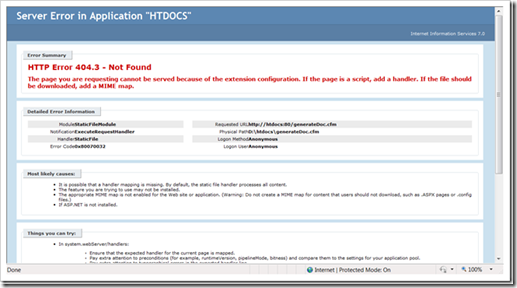
Leave a Reply